Visual learning is a cornerstone of early education, especially when it comes to teaching babies math. The “Maths for Babies” app is designed with this in mind, using visual cues like dots and numbers to introduce mathematical concepts. However, for infants and toddlers, the size of these visuals can play a significant role in comprehension and engagement. Casting or AirPlaying the app’s content to a larger screen can enhance your baby’s learning experience.
Benefits of Viewing on a Larger Screen

Larger screens allow for bigger, clearer images, making it easier for babies to focus on and understand each number or quantity. This can lead to better recognition and retention of concepts.
A TV or larger display provides a more comfortable viewing experience, reducing the effort needed to see details.
The novelty and appeal of seeing math lessons on the family TV can make learning sessions more exciting, encouraging longer attention spans and a positive association with learning.
With a larger screen, parents or siblings can interact with the baby more effectively, pointing at numbers or quantities, discussing them, and making the learning process more interactive and communal.
Screen Mirroring from iPhone or iPad
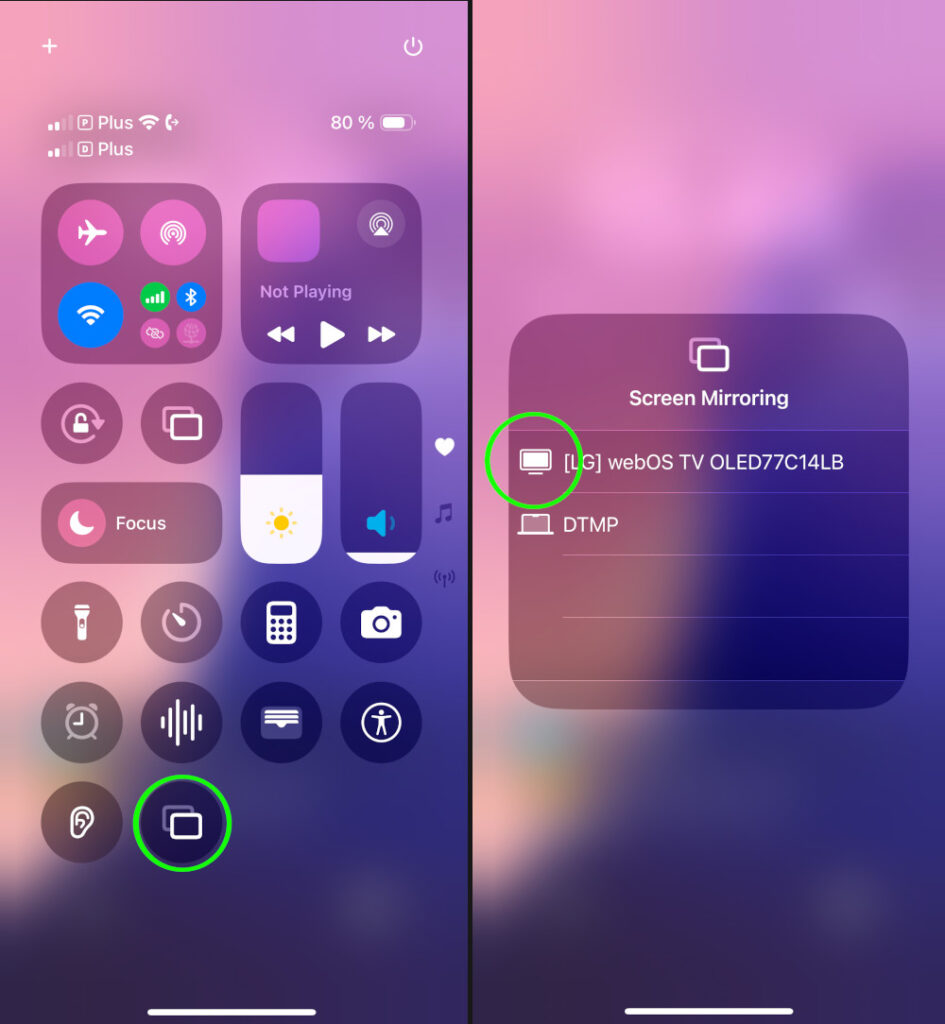
Your TV should support AirPlay or you’ll need a device like Apple TV or an AirPlay-compatible streaming device.
Both your iOS device and the TV must be connected to the same Wi-Fi network.
Access Control Center: Swipe down from the top-right corner to open the Control Center.
AirPlay Mirroring: Tap on “Screen Mirroring” or “AirPlay” and select your TV from the list of available devices. If prompted, enter the AirPlay code shown on your TV.
Start Learning: The app’s content will now appear on your TV, allowing for a larger, more immersive learning session.
Casting from Android Devices
Your TV should support Google Cast, or you might need a Chromecast, Google TV or another compatible casting device.
Ensure both your Android device and TV are on the same Wi-Fi.
Access Casting Options: Swipe down from the top of your screen to open the notification shade, then look for the “Cast” or “Screen Cast” icon.
Select Your Device: Choose your TV or casting device from the list. If necessary, confirm the connection on your TV.
On some devices: You need to go to Settings. Press “Connected Devices” and then “Smart View”. Here you will be able to choose the device you want to mirror to.
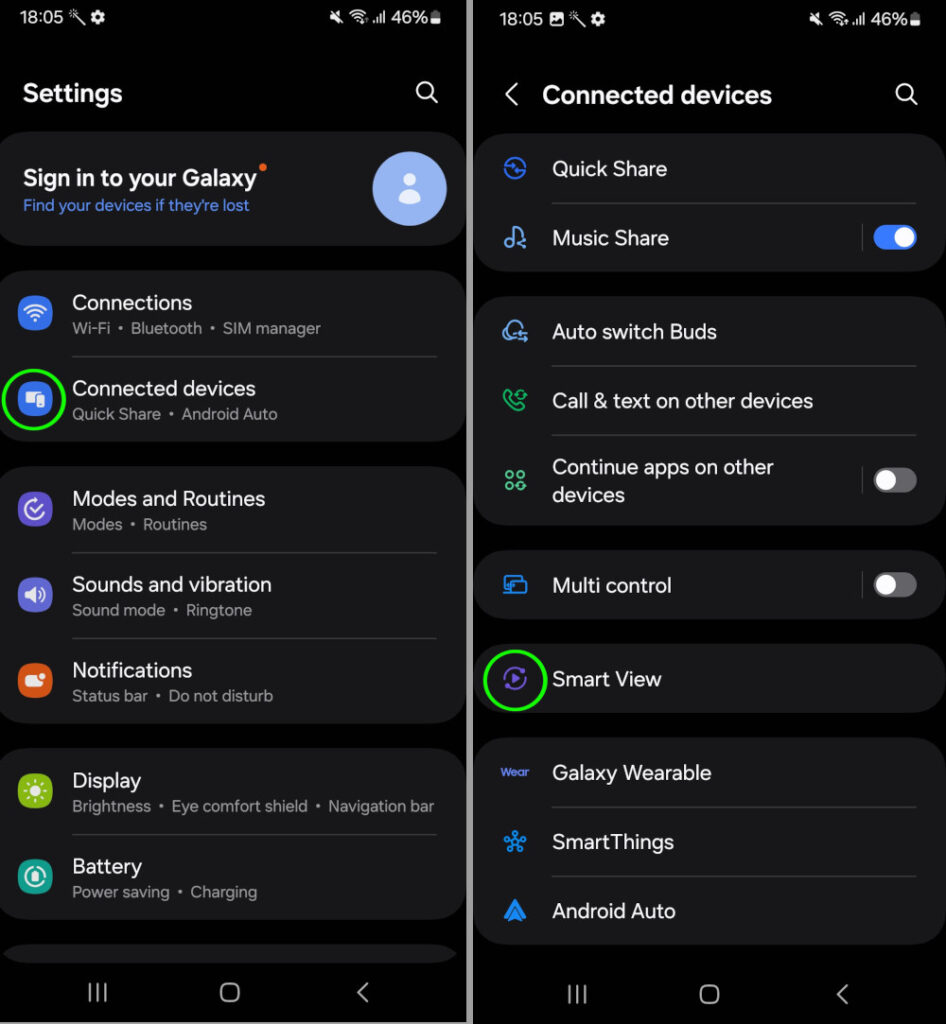
Begin the Session: Now, the app will display on your TV, providing a larger canvas for your baby’s learning experience.
Enjoy the Big Screen
Casting or AirPlaying “Maths for Babies” to a TV not only makes the visual learning more effective but also turns educational time into a family event, fostering an environment where learning is shared and celebrated. This approach leverages technology to make early math education more accessible, engaging, and visually stimulating for your little ones.
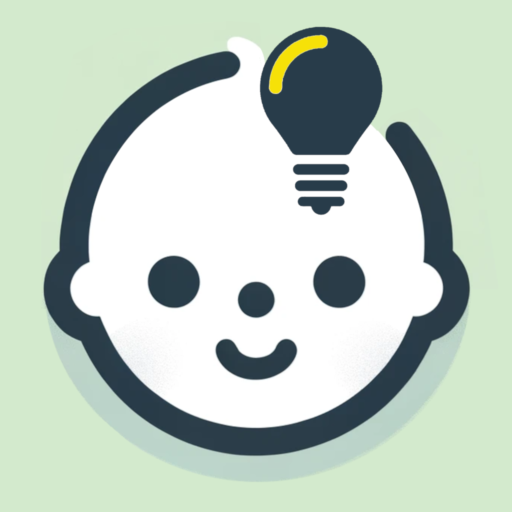
Leave a Reply